
Attention!!! 0.0.6 changed some of the pins and is not 100% compatible anymore. Please keep in mind, when using the ESPhome YAML or when implementing your own firmware.
If you need to assemble a few parts (ECAPs and optional stuff) or flash another firmware, watch my video on YouTube.
Introduction
At first, do not get confused, KM217 and KM271 ist the same, I just had a number swap in and it is simply impossible to change all the historic stuff and naming 🙁
If you ordered the module described in Reverse Engineering the Buderus KM271 – And Making It WiFi-Flying on ESPhome and Home Assistant from my Tindie store or built it on your own, this is the place to search for, when it comes to getting it up and running. You will find the Information for both versions (0.0.5 and 0.0.6 here). Version 0.0.6 is already available and can be ordered.
Known compatible Heating Control Units
- Buderus Logamatic 2107 M (this is my own unit)
- Logamatic HS2102 (not EcoMatic !!!)
If you have one of my boards and a different control unit that works, please tell me about, so I can add it to this list 🙂 If you are not 100% sure, I have still plenty of old bare 0.0.5-Boards for a very low price. Antoher option is to print one of the PCB pages with 1:1 scale, glue it on a cardboard cut it out and test if it fits in your heating controller.
The Hardware
To make your life easier for aseembly and to find the parts and signals, here is the interactie BOM.
The Software
There is a ton of software alternatives for the board, but I’ll only describe three of them in more detail. You can select the firmware when you order the board.
Default, no FW selected: Blinkenlights
At first, I’ll just tell you, what is on the board, when you did not select any firmware during your order on Tindie. It is a simple test program, that ensures, that the ESP32 and the LEDs are working.
It does nothing more than rolling through the 4 LEDs on the board.
It will be possibly extended in future to catch hardware and assembly bugs, should they arise in future.
You can find it on GitLab. Use VSCode with PlatformIO to open, compile and flash it. This is also a very nice foundation for developing your own firmware.
Flashing can be done, by connecting power, ground, RX and TX. IO0 and EN is not needed and can be triggered with the buttons. Press BOOT and keep it pressed, shortly press RESET and start your flash tool. Then release BOOT and flashing will start.
I’ll possibly improve the Blinkenlight to be able to update the board via WiFi or BLE. If you feel responsible to do this, I would be happy to take the pull request. If I get a working firmware, the minimal thing I would do is refunding the board you bought from me 🙂
Sven’s great MQTT-firmware
Sven published a firmware on GitHub for my module that speaks MQTT on the network. This was probably the most complete piece of code for my module before JEns accepted the challenge on the ESPhome part. The „only thing“ you need to do is installing VSCode and the PlatformIO addon, set the credentials for WiFi, MQTT and OTA (in include/Credentials.h), compile and flash it to the board.
ESPhome
If you selected ESPhome, you will get an (older) ESPhome firmware version for this board. But as you will update the firmware after adjusting the config, you will have the latest firmware aligned with your ESPhome instance. Currently, the firmware is likely to be feature complete and runs without problems. See the section below, ho to connect to your board.
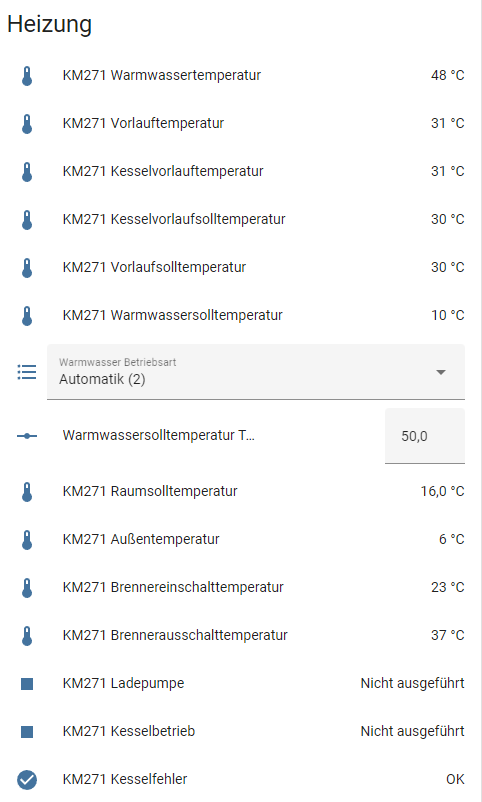
Diggers Full Example YAML (Drop Down Accordeon)
esphome:
name: buderus-km217
platform: ESP32
board: esp32dev
# Enable logging
logger:
# Enable Home Assistant API
api:
ota:
password: "XYZ"
wifi:
ssid: !secret wifi_ssid
password: !secret wifi_pass
# Enable fallback hotspot (captive portal) in case wifi connection fails
ap:
ssid: "Fallback Hotspot"
password: "XXX"
captive_portal:
uart:
id: uart_bus
tx_pin: GPIO2
rx_pin: GPIO4
baud_rate: 2400
external_components:
# - source:
# type: local
# path: my_components/components
# components: [ km271_wifi ]
- source: github://the78mole/esphome_components@main
components: [ km271_wifi ]
km271_wifi:
- id: budoil
uart_id: uart_bus
# SPI starting from version 0.0.6
spi:
clk_pin: GPIO18
mosi_pin: GPIO23
miso_pin: GPIO19
id: bus_spi1
# nCS for SPI is GPIO15
i2c:
sda: GPIO13
scl: GPIO16
scan: true
id: bus_i2c1
# For version 0.0.6
# For triggered actions, I2C devices can use GPIO14
# To enable the I2C level shifter (I2C_EXT_EN), use GPIO 12
status_led:
id: ledgn1
pin:
number: GPIO21
inverted: true
number:
- platform: km271_wifi
warm_water_temperature:
name: "Warmwassersolltemperatur Tag"
select:
- platform: template
name: "Warmwasser Betriebsart"
id: warmwasser_betriebsart
entity_category: config
optimistic: true
options:
- Dauerhaft aus (0)
- Dauerhaft ein (1)
- Automatik (2)
initial_option: Automatik (2)
set_action:
- lambda:
auto index = id(warmwasser_betriebsart).index_of(x);
if (index.has_value()) {
uint8_t command[] = {0x0C, 0x0E, (uint8_t)index.value(), 0x65, 0x65, 0x65, 0x65, 0x65};
budoil->writer.enqueueTelegram(command, 8);
}
binary_sensor:
- platform: km271_wifi
boiler_error:
name: "KM271 Kesselfehler"
boiler_running:
name: "KM271 Kesselbetrieb"
load_pump_running:
name: "KM271 Ladepumpe"
sensor:
- platform: km271_wifi
heating_circuit_1_flow_target_temperature:
name: "KM271 Vorlaufsolltemperatur"
heating_circuit_1_flow_temperature:
name: "KM271 Vorlauftemperatur"
hot_water_target_temperature:
name: "KM271 Warmwassersolltemperatur"
hot_water_temperature:
name: "KM271 Warmwassertemperatur"
boiler_target_temperature:
name: "KM271 Kesselvorlaufsolltemperatur"
boiler_temperature:
name: "KM271 Kesselvorlauftemperatur"
outdoor_temperature:
name: "KM271 Außentemperatur"
heating_circuit_1_room_target_temperature:
name: "KM271 Raumsolltemperatur"
heating_circuit_1_curve_n10:
name: "KM271 Heizkurve -10 °C"
heating_circuit_1_curve_0:
name: "KM271 Heizkurve 0 °C"
heating_circuit_1_curve_p10:
name: "KM271 Heizkurve +10 °C"
boiler_turn_on_temperature:
name: "KM271 Brennereinschalttemperatur"
boiler_turn_off_temperature:
name: "KM271 Brennerausschalttemperatur"
- platform: wifi_signal
name: "KM217 WiFi Signal Sensor"
update_interval: 60s
- platform: adc
pin: 36
unit_of_measurement: "V"
name: "KM217 5V Supply"
accuracy_decimals: 2
update_interval: 5s
attenuation: 6dB
filters:
- multiply: 27.7317
- throttle_average: 60s
switch:
- platform: gpio
name: LED2_Green
pin:
number: 22
mode: OUTPUT
inverted: true
- platform: gpio
name: LED3_Yellow
pin:
number: 17
# number: 23 # For 0.0.5
mode: OUTPUT
inverted: true
- platform: gpio
name: LED4_Red
pin:
number: 25
mode: OUTPUT
inverted: true
Connecting to the board
I configured the ESPhome firmware to run a captive portal after approx one minute. So, after powering the board, you could (after one minute) connect to the SSID „Fallback Hotspot“. Turn of your cellular internet (it disturbs the WiFi very often) and select the Fallback (password is "Z8zfajgxVvNw"). When WiFi of your phone is connected (sometimes you need some tries), a pop-up should ask you to sign in to the network. Follow this. It will present the portal of the ESPhome firmware and show you all WiFis it has found. Select the appropriate one and enter the password of this WiFi.
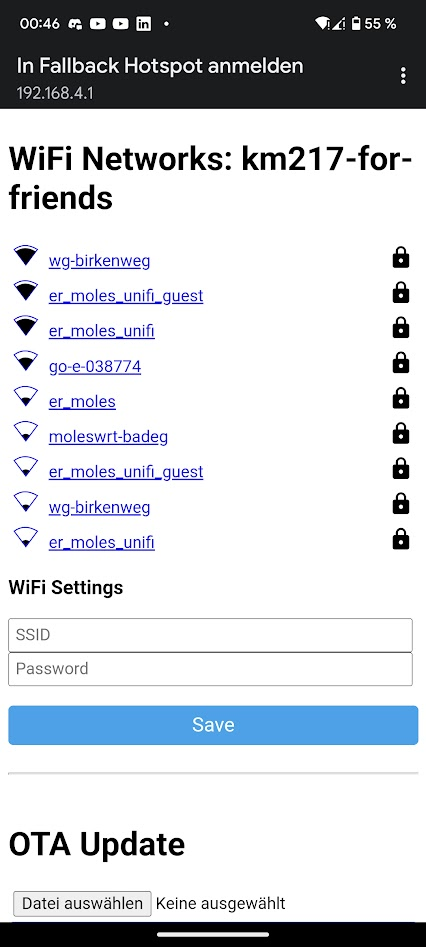
When the module is correctly connected to the network, it should soon show up as a new ESPhome board in your Home Assistant. Sometimes, you need to wait for a few minutes for the notification to show up. When adopted, you will see it in your ESPhome devices overview and can enter adjust the YAML to your needs. New sensor nodes will also take a few minutes to be shown sometimes.
The relevant part of the YAML is as follows:
esphome:
name: km217-for-friends
platform: ESP32
board: esp32dev
# Enable logging
logger:
# Enable Home Assistant API
api:
ota:
wifi:
ssid: "<YOUR WIFI SSID>"
password: "<YOUR WIFI PASSPHRASE>"
# Enable fallback hotspot (captive portal) in case wifi connection fails
ap:
ssid: "Fallback Hotspot"
password: "Z8zfajgxVvNw"Hardware Extensions
Exhaust Sensor
The Exhaust sensor is a simple 100 kOhm NTC-Resistor type, as you can order it e.g., at sensorshop24. In my case, I select the following options:
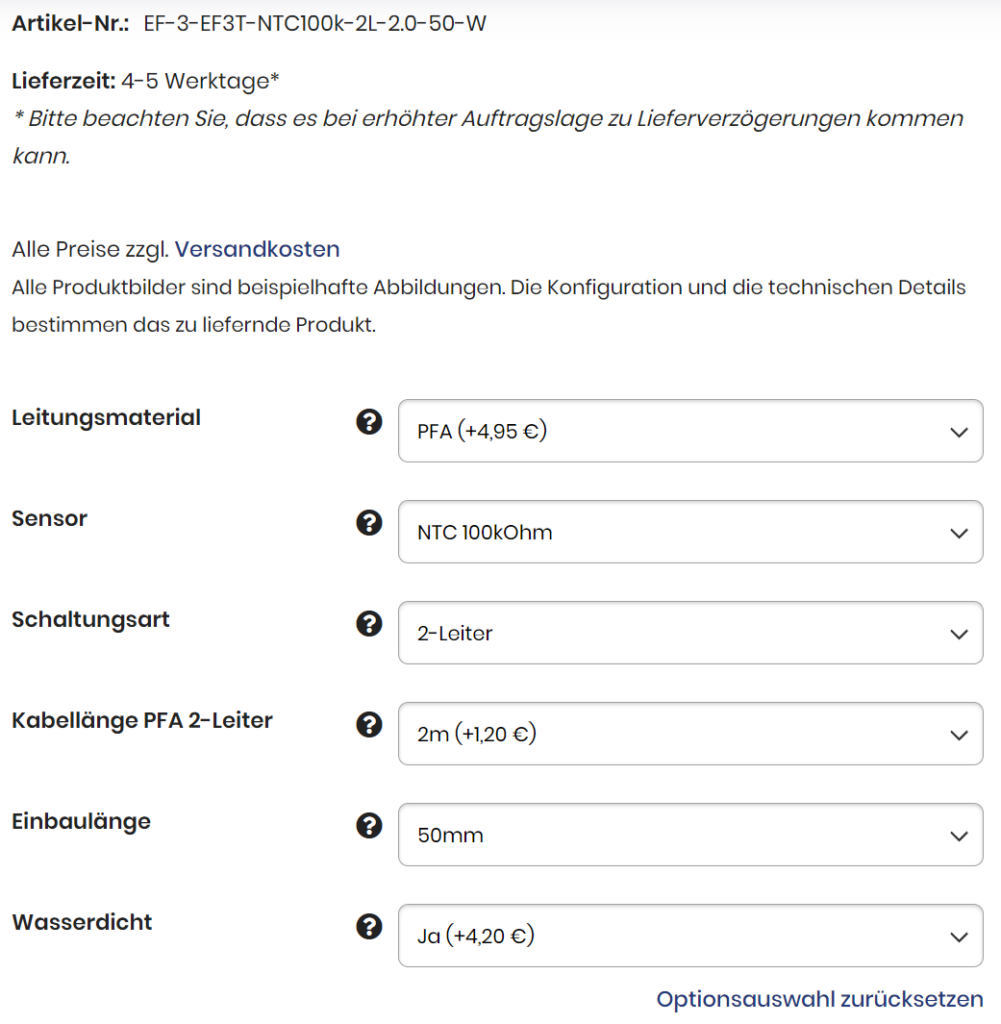
I realized, that the 25°C is very precise, but when the burner is working, my readings at 150°C are 15-20°C below the values the chimney sweeper is measuring with his calibrated device. The reason for this is most likely the characteristic curve, which is standardized for PT-Type (PT100, PT500, PT1000) temperature dependent resistors, but not for NTC. They are only defined at 25°C with their nominal value (here 100 kOhm), but not their B-value. But with ESPhome, you could easily correct this by filters for the sensor.
Other Settings
Renaming the module should be done using ESPhome GUI
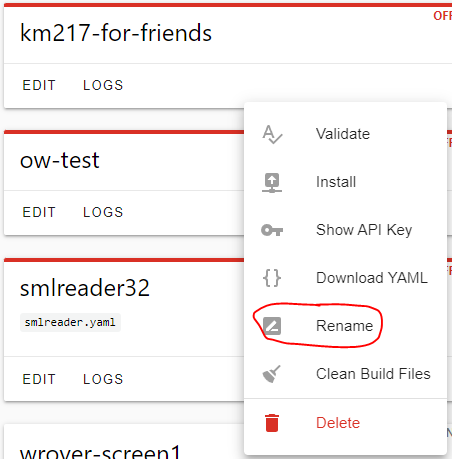
For more detailed information, see my blog about the development of the module.
Using Arduino with MQTT
Coming soon 🙂
Wann gibt’s neue Boards?
Hallo Daniel,
wirklich ein schönes Projekt, vielen Dank! Kannst du schon abschätzen, wann es wieder neue Boards geben wird? Würde liebend gerne ein Board bei mir verbauen.
Viele Grüße
Xaver
Antwort von MolesBlog
Hallo Xaver,
schwierig zu sagen. Auf Arbeit ging es die Wochen vor Weihnachten sehr heiß her und ich hatte keine Zeit irgendwas nebenher zu machen. Es könnte Februar werden 🙁
Grüße,
Daniel
Lieferung verfügbar
Hallo Daniel, vielen Dank für dieses tolle Projekt. Ich hoffe, damit meine Logamatic 4212 in Home Assistant einbinden zu können. Ist denn geplant, dass man das fertige Board noch einmal bei Dir bestellen kann?
Antwort von MolesBlog
Hallo Fabian,
üblicherweise warte ich immer, bis 50 Interessenten auf der Warteliste stehen. Dann ordere ich 100 Stück (Lieferzeit etwa 1 Monat) und diese verkaufe ich dann in den nächsten ca. 3 Monaten ab. Allerdings ist die Nachfrage mittlerweile eher Rückläufig, daher erwarte ich, dass es noch 1-2 Monate (oder länger) dauern wird, bis es wieder so weit ist.
Grüße,
Daniel (der freundliche Maulwurf aus Deinem Blumenbeet… BTW: lecker)
Power-on Reset
Seit ein paar Wochen schafft das Modul (v0.0.8) keinen power-on Reset mehr. Muss immer manuell resetten. Spannungen sind stabil, versorgt über Buderus. Hat jemand ein ähnliches Verhalten?
Antwort von MolesBlog
Hallo Michael,
welche Firmware verwendest Du? Ich tippe mal auf Dewenni’s FW. Könntest Du bitte im entsprechenden GitHub ein Issue erstellen?
Ich vermute, es liegt nicht an der HW.
Beste Grüße,
Daniel
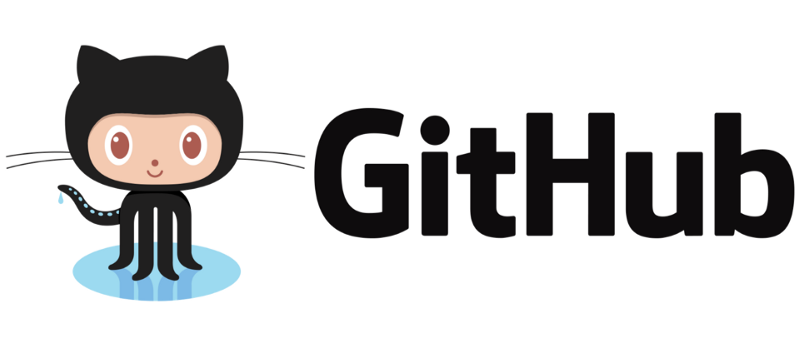
11 Kommentare