
Attention!!! 0.0.6 changed some of the pins and is not 100% compatible anymore. Please keep in mind, when using the ESPhome YAML or when implementing your own firmware.
If you need to assemble a few parts (ECAPs and optional stuff) or flash another firmware, watch my video on YouTube.
Introduction
At first, do not get confused, KM217 and KM271 ist the same, I just had a number swap in and it is simply impossible to change all the historic stuff and naming 🙁
If you ordered the module described in Reverse Engineering the Buderus KM271 – And Making It WiFi-Flying on ESPhome and Home Assistant from my Tindie store or built it on your own, this is the place to search for, when it comes to getting it up and running. You will find the Information for both versions (0.0.5 and 0.0.6 here). Version 0.0.6 is already available and can be ordered.
Known compatible Heating Control Units
- Buderus Logamatic 2107 M (this is my own unit)
- Logamatic HS2102 (not EcoMatic !!!)
If you have one of my boards and a different control unit that works, please tell me about, so I can add it to this list 🙂 If you are not 100% sure, I have still plenty of old bare 0.0.5-Boards for a very low price. Antoher option is to print one of the PCB pages with 1:1 scale, glue it on a cardboard cut it out and test if it fits in your heating controller.
The Hardware
To make your life easier for aseembly and to find the parts and signals, here is the interactie BOM.
The Software
There is a ton of software alternatives for the board, but I’ll only describe three of them in more detail. You can select the firmware when you order the board.
Default, no FW selected: Blinkenlights
At first, I’ll just tell you, what is on the board, when you did not select any firmware during your order on Tindie. It is a simple test program, that ensures, that the ESP32 and the LEDs are working.
It does nothing more than rolling through the 4 LEDs on the board.
It will be possibly extended in future to catch hardware and assembly bugs, should they arise in future.
You can find it on GitLab. Use VSCode with PlatformIO to open, compile and flash it. This is also a very nice foundation for developing your own firmware.
Flashing can be done, by connecting power, ground, RX and TX. IO0 and EN is not needed and can be triggered with the buttons. Press BOOT and keep it pressed, shortly press RESET and start your flash tool. Then release BOOT and flashing will start.
I’ll possibly improve the Blinkenlight to be able to update the board via WiFi or BLE. If you feel responsible to do this, I would be happy to take the pull request. If I get a working firmware, the minimal thing I would do is refunding the board you bought from me 🙂
Sven’s great MQTT-firmware
Sven published a firmware on GitHub for my module that speaks MQTT on the network. This was probably the most complete piece of code for my module before JEns accepted the challenge on the ESPhome part. The „only thing“ you need to do is installing VSCode and the PlatformIO addon, set the credentials for WiFi, MQTT and OTA (in include/Credentials.h), compile and flash it to the board.
ESPhome
If you selected ESPhome, you will get an (older) ESPhome firmware version for this board. But as you will update the firmware after adjusting the config, you will have the latest firmware aligned with your ESPhome instance. Currently, the firmware is likely to be feature complete and runs without problems. See the section below, ho to connect to your board.
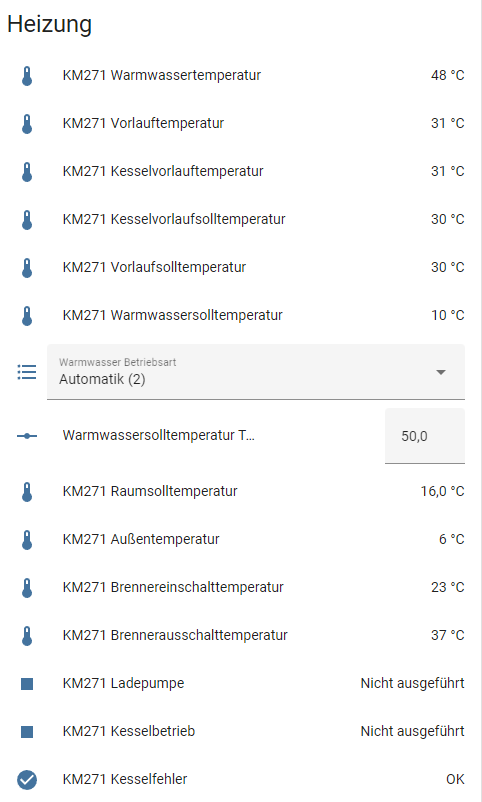
Diggers Full Example YAML (Drop Down Accordeon)
esphome:
name: buderus-km217
platform: ESP32
board: esp32dev
# Enable logging
logger:
# Enable Home Assistant API
api:
ota:
password: "XYZ"
wifi:
ssid: !secret wifi_ssid
password: !secret wifi_pass
# Enable fallback hotspot (captive portal) in case wifi connection fails
ap:
ssid: "Fallback Hotspot"
password: "XXX"
captive_portal:
uart:
id: uart_bus
tx_pin: GPIO2
rx_pin: GPIO4
baud_rate: 2400
external_components:
# - source:
# type: local
# path: my_components/components
# components: [ km271_wifi ]
- source: github://the78mole/esphome_components@main
components: [ km271_wifi ]
km271_wifi:
- id: budoil
uart_id: uart_bus
# SPI starting from version 0.0.6
spi:
clk_pin: GPIO18
mosi_pin: GPIO23
miso_pin: GPIO19
id: bus_spi1
# nCS for SPI is GPIO15
i2c:
sda: GPIO13
scl: GPIO16
scan: true
id: bus_i2c1
# For version 0.0.6
# For triggered actions, I2C devices can use GPIO14
# To enable the I2C level shifter (I2C_EXT_EN), use GPIO 12
status_led:
id: ledgn1
pin:
number: GPIO21
inverted: true
number:
- platform: km271_wifi
warm_water_temperature:
name: "Warmwassersolltemperatur Tag"
select:
- platform: template
name: "Warmwasser Betriebsart"
id: warmwasser_betriebsart
entity_category: config
optimistic: true
options:
- Dauerhaft aus (0)
- Dauerhaft ein (1)
- Automatik (2)
initial_option: Automatik (2)
set_action:
- lambda:
auto index = id(warmwasser_betriebsart).index_of(x);
if (index.has_value()) {
uint8_t command[] = {0x0C, 0x0E, (uint8_t)index.value(), 0x65, 0x65, 0x65, 0x65, 0x65};
budoil->writer.enqueueTelegram(command, 8);
}
binary_sensor:
- platform: km271_wifi
boiler_error:
name: "KM271 Kesselfehler"
boiler_running:
name: "KM271 Kesselbetrieb"
load_pump_running:
name: "KM271 Ladepumpe"
sensor:
- platform: km271_wifi
heating_circuit_1_flow_target_temperature:
name: "KM271 Vorlaufsolltemperatur"
heating_circuit_1_flow_temperature:
name: "KM271 Vorlauftemperatur"
hot_water_target_temperature:
name: "KM271 Warmwassersolltemperatur"
hot_water_temperature:
name: "KM271 Warmwassertemperatur"
boiler_target_temperature:
name: "KM271 Kesselvorlaufsolltemperatur"
boiler_temperature:
name: "KM271 Kesselvorlauftemperatur"
outdoor_temperature:
name: "KM271 Außentemperatur"
heating_circuit_1_room_target_temperature:
name: "KM271 Raumsolltemperatur"
heating_circuit_1_curve_n10:
name: "KM271 Heizkurve -10 °C"
heating_circuit_1_curve_0:
name: "KM271 Heizkurve 0 °C"
heating_circuit_1_curve_p10:
name: "KM271 Heizkurve +10 °C"
boiler_turn_on_temperature:
name: "KM271 Brennereinschalttemperatur"
boiler_turn_off_temperature:
name: "KM271 Brennerausschalttemperatur"
- platform: wifi_signal
name: "KM217 WiFi Signal Sensor"
update_interval: 60s
- platform: adc
pin: 36
unit_of_measurement: "V"
name: "KM217 5V Supply"
accuracy_decimals: 2
update_interval: 5s
attenuation: 6dB
filters:
- multiply: 27.7317
- throttle_average: 60s
switch:
- platform: gpio
name: LED2_Green
pin:
number: 22
mode: OUTPUT
inverted: true
- platform: gpio
name: LED3_Yellow
pin:
number: 17
# number: 23 # For 0.0.5
mode: OUTPUT
inverted: true
- platform: gpio
name: LED4_Red
pin:
number: 25
mode: OUTPUT
inverted: true
Connecting to the board
I configured the ESPhome firmware to run a captive portal after approx one minute. So, after powering the board, you could (after one minute) connect to the SSID „Fallback Hotspot“. Turn of your cellular internet (it disturbs the WiFi very often) and select the Fallback (password is "Z8zfajgxVvNw"). When WiFi of your phone is connected (sometimes you need some tries), a pop-up should ask you to sign in to the network. Follow this. It will present the portal of the ESPhome firmware and show you all WiFis it has found. Select the appropriate one and enter the password of this WiFi.
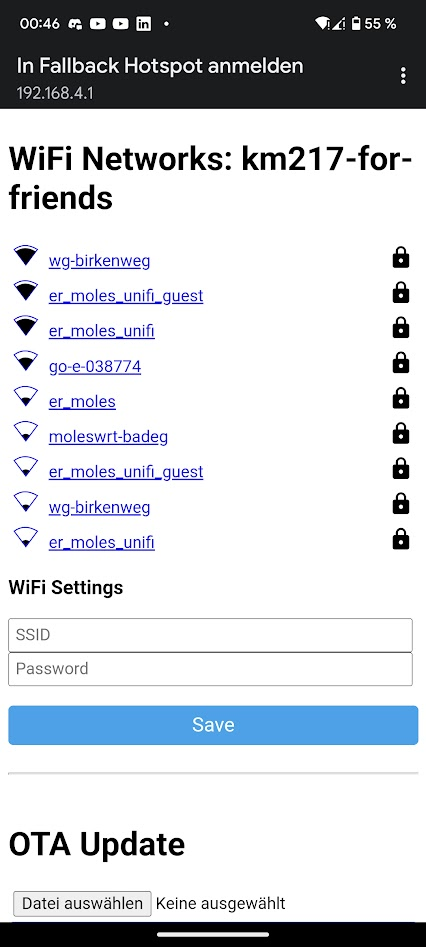
When the module is correctly connected to the network, it should soon show up as a new ESPhome board in your Home Assistant. Sometimes, you need to wait for a few minutes for the notification to show up. When adopted, you will see it in your ESPhome devices overview and can enter adjust the YAML to your needs. New sensor nodes will also take a few minutes to be shown sometimes.
The relevant part of the YAML is as follows:
esphome:
name: km217-for-friends
platform: ESP32
board: esp32dev
# Enable logging
logger:
# Enable Home Assistant API
api:
ota:
wifi:
ssid: "<YOUR WIFI SSID>"
password: "<YOUR WIFI PASSPHRASE>"
# Enable fallback hotspot (captive portal) in case wifi connection fails
ap:
ssid: "Fallback Hotspot"
password: "Z8zfajgxVvNw"Hardware Extensions
Exhaust Sensor
The Exhaust sensor is a simple 100 kOhm NTC-Resistor type, as you can order it e.g., at sensorshop24. In my case, I select the following options:
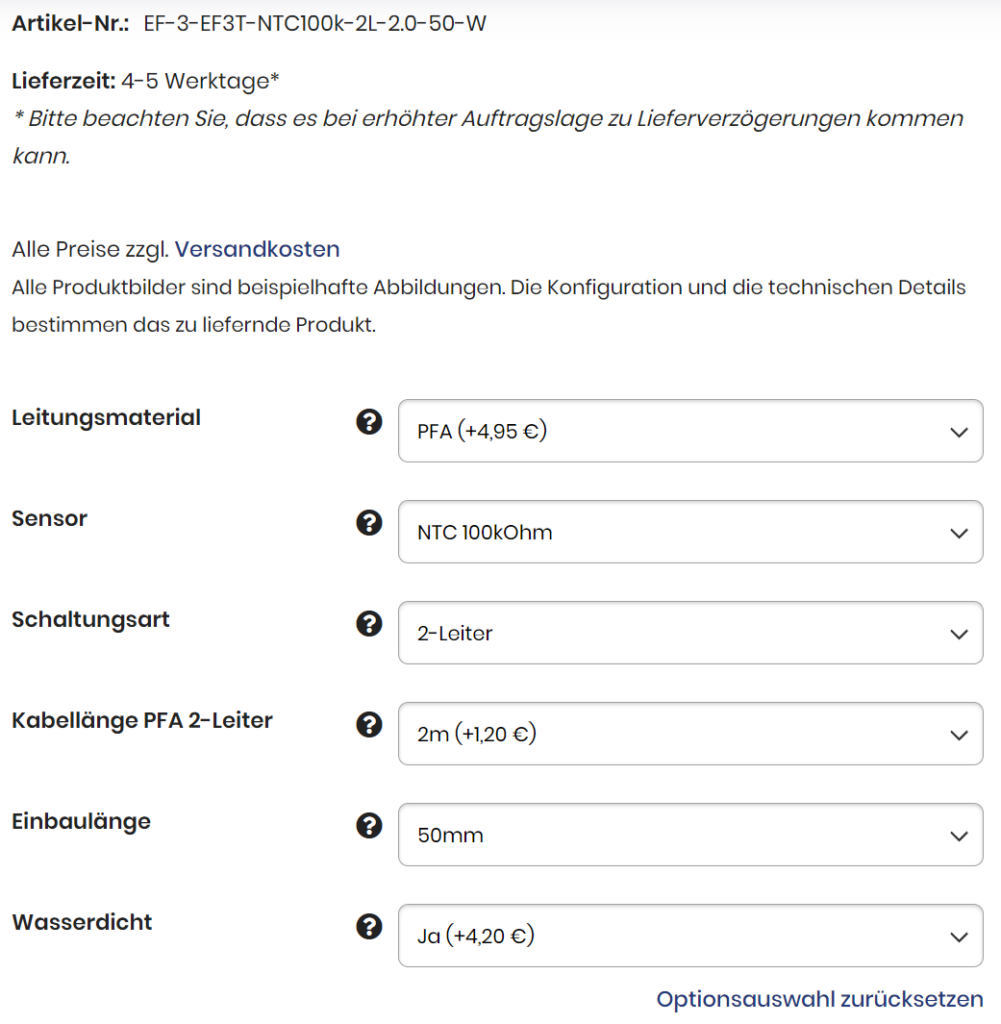
I realized, that the 25°C is very precise, but when the burner is working, my readings at 150°C are 15-20°C below the values the chimney sweeper is measuring with his calibrated device. The reason for this is most likely the characteristic curve, which is standardized for PT-Type (PT100, PT500, PT1000) temperature dependent resistors, but not for NTC. They are only defined at 25°C with their nominal value (here 100 kOhm), but not their B-value. But with ESPhome, you could easily correct this by filters for the sensor.
Other Settings
Renaming the module should be done using ESPhome GUI
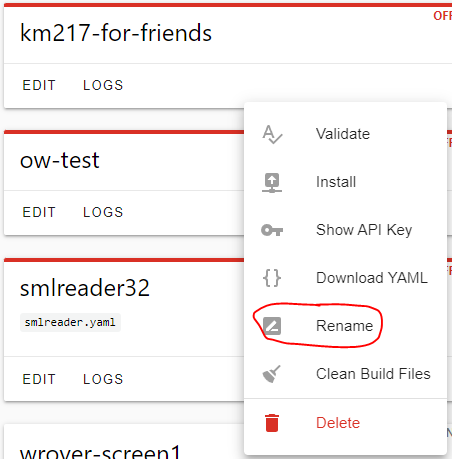
For more detailed information, see my blog about the development of the module.
Using Arduino with MQTT
Coming soon 🙂
Kurze Frage?
Kann man einen bzw. 2 OneWire Temperatur Sensor(en) wie DS18B20 direkt an die Platine anschließen?
Antwort von MolesBlog
Ja, das geht. Je nachdem, welchen Versionsstand Deine Platine hat, musst Du nicht einmal etwas anpassen. Außerdem ist es noch sinnvoll, sich die Dokumentation (Schaltplan, ESPhome bzw. dewennis GitHub) genauer anzusehen. Support kann ich hier aus Zeitgründen nicht leisten.
Stromversorgung ?!
Hallo,
ich hab seit ein paar Wochen das Modul in der Heizung und bin eigentlich begeistert nur gestern ist was „komisches“ passiert… Ich hab an der „EDV“ gebastelt und der WLan AP für das Modul war ca.1h weg… irgendwann ist dann bei 28°C Außentemperatur der Brenner angesprungen. Grund dafür gabs eigentlich keinen.
Mir ist dann aufgefallen das das LCD Display der Heizungssteuerung „stufenweise“ Kontrast verliert wenn das Km271 Modul kein WLAN findet?!? –> siehe Video: https://www.youtube.com/shorts/hDZSB68njl4
Sieht aus wie „Stromversorgung bricht zusammen“ und scheinbar hat das dann irgendwie zu dem Brennerstart geführt?!
Gibts ne Möglichkeit irgendwo die Versorgungsspannung abzugreifen um das zu prüfen?
Antwort von MolesBlog
Die etwas schwachbrüstige Spannungsversorgung der Buderus-Steuerung ist ein bekanntes Problem. Einige wenige Steuerungen (ich schätze 5%) scheinen da besonders betroffen von zu sein, die meisten garnicht.
Direkt am Senosr-Header Pins 1, 3, 5, 7 bieten sich an. Die Belegung steht auch auf der Unterseite des Moduls.
Man kann natürlich die Spannungsversorgung abgreifen.
Besser wäre das Thema in den GitHub-Discussions zum Modul aufgehoben 😉
Versteckte SSID Probleme?
Hallo, erst mal wirklich super das Projekt, genau das was ich gesucht hab. Werde mich noch ein wenig damit auseinandersetzen müssen, weil ich auch schreibend auf die Logamatik zugreifen will, aber das kommt später :-). Mir ist jetzt folgendes aufgefallen: Ich habe aus verschiedenen Gründen mehrere WLANs (VLANs) und davon auch einige mit versteckter SSID. U.a. auch das WLAN, in das das KM271 Modul rein soll. Solange ich die SSID anzeigen lasse, ist alles prima. Sobald ich diese verstecke, verliert es die Verbindung. Ist das bekannt? Gibt es hier einen Workaround? Accesspoint: Lancom LW600, Firmware Modul = Auslieferungszustand Charge 03/2025 (weiß es grad nicht besser 🙂 )
Gruß
Chris
Antwort von MolesBlog
Hallo Chris,
danke für das positive Review… Zuerst mal wäre es wichtig zu wissen, welche Firmware Du einsetzt. Zum anderen sind solche Fragen auf GitHub (im entsprechenden Projekt) viel besser aufgehoben. Tatsächlich sollte es aber egal sein, ob das WLAN eine öffentliche oder eine verborgene SSID hat. Sobald es einmal eingerichtet ist, sollte die Verbindung stehen. Allerdings verstehe ich nicht ganz, was eine versteckte SSID bringen soll. Zum einen sehen Scanner das WiFi auch, wenn nur normale Daten übertragen werden, dafür sind die Beacons nicht nötig. Wenn das Passwort schwach ist, wird das selbst einen drittklassigen Hacker nicht davon abhalten, das WiFi zu knacken.
Grüße,
Daniel
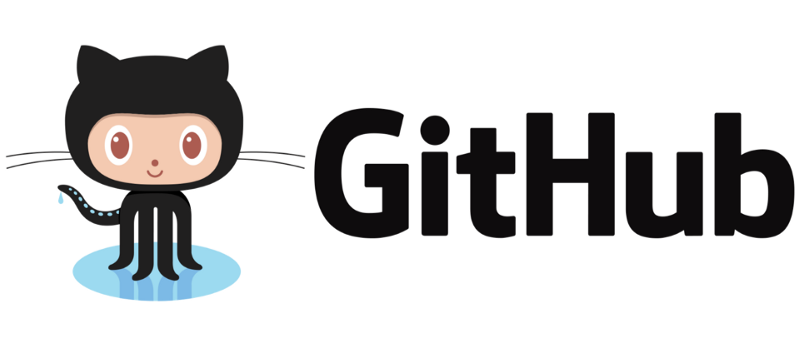
11 Kommentare