Recently, I decided to switch over to Home Assistant due to instability of iobroker. Maybe I had too many adapters, slaves or what else… Somehow it did not function properly anymore. Also the UI of Home Assistant and its performance is much better than iobroker in my opinion. So I gave it a try and most of my stuff was quickly integrated, especially the HomeMatic stuff with some Paspberry Pi 3 used as the CCU.
But one problem came up again… How to get my wmBus and M-Bus meter readings in. As I wrote in some previous post about wmBus, I could not find a software able to decode the Messhelden (manufacturer code AAA) heat cost allocators correctly outside of iobroker (the working software was: https://github.com/ISFH/ioBroker.wmbus). So I gave wmbusmeters a second try to publish the read values via MQTT.
After quite some work with updatigng my (really outdated) codebase, fixing stuff, integrating my two new meters, documenting, how to add a new meter and a help of the really active maintainer of wmbusmeters, I managed to get everything done. Take some Raspberry Pi, put the wmBus-Stick in place (I use IMST iM871A-USB) and move on with the software.
Just do the relevant steps: Cloning, building, installing, configuring enjoying:
pi@wmbuscollector:~ $ mkdir GIT
pi@wmbuscollector:~ $ cd GIT
pi@wmbuscollector:~ $ git clone https://github.com/weetmuts/wmbusmeters.git
pi@wmbuscollector:~ $ cd wmbusmeters
pi@wmbuscollector:~ $ ./configure
pi@wmbuscollector:~ $ make
pi@wmbuscollector:~ $ sudo make installConfiguration can bea easily done by editing the file /etc/wmbusmeters.conf:
loglevel=debug
device=/dev/ttyUSB0:t1
logtelegrams=true
format=json
meterfiles=/var/log/wmbusmeters/meter_readings
meterfilesaction=overwrite
meterfilesnaming=name-id
# meterfilestimestamp=day
logfile=/var/log/wmbusmeters/wmbusmeters.log
shell=HOME=/home/wmbusmeters/ /usr/bin/mosquitto_pub -h 172.22.2.137 -u mqtt -P mypass -t wmbusmeters/$METER_ID -m "$METER_JSON"
json_address=Elfenstrasse 12
json_city=BruchsaalNow start wmbusmeters with the following command and watch it fetching packets:
pi@wmbuscollector:~ $ wmbusmeters --useconfig=/Now you simply need to add meters that shall be collected and published on MQTT. This is done by placing a single file per meter in /etc/wmbusmeters.d
name=NBEGGLWS
type=aventieshca
id=60900128
key=FFD16C9C361B0B7E094A2AED3DCA1B58The keys is only needed, if your meter sends encrypted data and you should have received the key from your manufacturer/seller of the meter.
My meters‘ data now gets transferred via MQTT and my Home Assistant simply fetches it and puts it into is history store (sqlite & influxdb in my case). The appropriate YAML in Home Assistant looks like this:
sensor:
- platform: mqtt
name: "HCA NBEG WS"
unique_id: wmbus.60900128
state_topic: "wmbusmeters/60900128"
unit_of_measurement: "hca"
value_template: "{{ value_json.current_consumption_hca }}"
json_attributes_topic: "wmbusmeters/60900128" All attributes (other sensor values) simply get packed into the attributes of the new sensor.
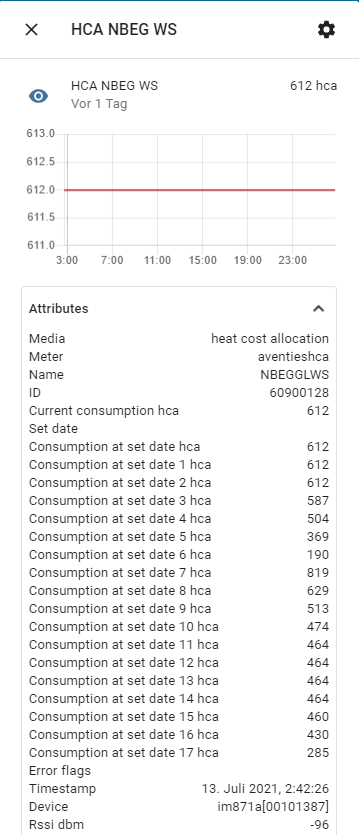
Happy metering!

2 Kommentare