Work in progress
As many of you, I also have Windows 10 natively on my Notebook and don’t want to switch to Linux, every time, I do some development that relies on the common Linux cross-development-tools but runs inside MSYS. The great advantage is, that recent notebooks are quite comfortably staffed with CPU power and they are always at your hand.
Just to make it a bit more complicated, the toolchain is always a minor issue to link to it correctly and to extend complexity, I’ll also give some hints on setting up the MSP430, STM32 and the ESP32 environment. For ARM, it mostly can be done using the Getting Started Guide on RIOT.
Preparations
Therefore, I decided to give MSYS2 again some try (see Windows (was) just a pain to get up with MSYS2) and try to build RIOT OS on MSYS2.
When MSYS has been installed, you can simply create some SSH key on the MSYS command line using:
$ ssh-keygen -t ed25519Answer everything with enter, if it is OK for you to not have the key password protected. Check, where your key-pair has been placed (/c/Users/$USERNAME/.ssh or ~/.ssh) and put a ssh config file beside it with e.g. vim ~/.ssh/config or any editor of your choice (need to run in MSYS shell) with the following content:
Host github.com
ForwardAgent yes
User git
IdentityFile /home/<YOUR_USERNAME>/.ssh/id_ed25519As soon as you did this, put your public key into the settings of your GitHub account. You can show the public key with
$ cat ~/.ssh/id_ed25519.pubCopy the output and paste it as a new key in your GitHub settings.
To be able to compile the RIOT OS for your specific platform, you need to install the appropriate toolchain:
ARM Cortex
$ pacman -S mingw-w64-x86_64-arm-none-eabi-gcc \
mingw-w64-x86_64-openocd \
mingw-w64-x86_64-gdb-multiarch \
make doxygen wget unzip \
mingw-w64-x86_64-python-pyserial
# Be sure to add the path to the compiler to your PATH environment by adding the following to your ~/.bashrc
$ vim ~/.bashrc
[...]
PATH=${PATH}:/mingw64/bin/
export PATH
ESP32
Download and install ESP-IDF in your Windows environment. Follow the Get Started – ESP32 page (you only need to install the ESP-IDF and optionally the VSCode extensions.
MSP430/MSP430F
There is only a single board left for this arch… There is a high change, that you need to create your own board definition for a development board using this, including to add some of the forgotton cpu regs…
General
To find available boards quickly, clone the GIT and run make info-boards on the shell.
Getting the Code
$ cd ~
$ mkdir GIT
$ git clone git@github.com/RIOT-OS/RIOT.gitCreating the Hello World Application
Manual creation of application
Since we first want to understand the structure for extending riot, which also applies for modules and drivers, we will first do it manually. We will follow the guide on the RIOT doc page.
$ mkdir hello_world $ cd hello_world
Create a main.c with following content:
#include <stdio.h>
int main(void)
{
puts("Hello World!");
return 0;
}Create the file Makefile with following content:
# Set the name of your application:
APPLICATION = helloworld
#BOARD ?= esp32-wroom-32
#BOARD ?= msb-430h
# We will use the STM32F429-DISC1 for further stuff... In a later blog post, I will also show the ESP32...
BOARD ?= stm32f429i-disc1
# When using ESP32, put the path in, where you installed the ESP-IDF, e.g.
#ESP32_SDK_DIR=/c/Users/the78mole/esp/esp-idf
# This has to be the absolute path to the RIOT base directory:
RIOTBASE ?= $(CURDIR)/../../RIOT
include $(RIOTBASE)/Makefile.includeGenerating an Application with riotgen
To generate the base structure of RIOT extensions (applications, boards, modules, drivers, examples packages and tests) easily and efficiently, some can also make use of the riotgen tool, which is available as a python module through a pypi project. To install riotgen, simply execute:
Starting to build
$ make info-programmers-supportedYou should should be informed, that the programming tool is esptool for ESP32, mspdebug for MSP430 and .
If you selected the STM32 board an also added the path to ARM-GCC correctly, you should be able to see the following output:
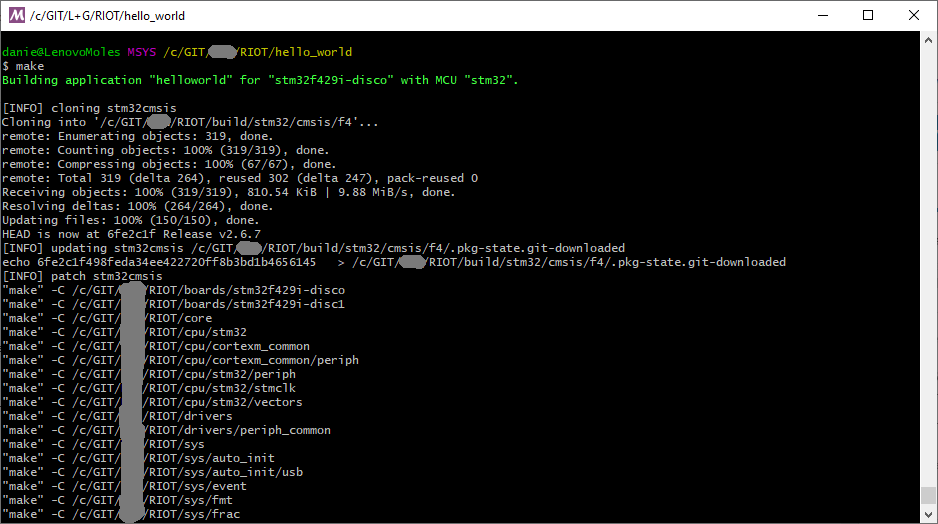
Adding Blinken Lights to Hello World
TODO
Target specific configs
STM32
To be able to run openocd with the stlink command, you need to add some stlink.cfg, that fits your environment. You also need some ST-Link or a discovery board with an integrated ST-Link.
Flashing Your Target
Flashing with OpenOCD (e.g. for STLink) does not work out of the box in MSYS2 and needs some little push. OpenOCD can not find the stlink.cfg, you should edit the RIOT/dist/tools/openocd/openocd.sh and add two lines of code to adjust the absolute path and prepend it with the drive-letter in windows style… OK, a very dirty fix, but at least, it works for the moment 😛
#!/usr/bin/env bash
#
# Work around a mingw/MSYS2 bug with absolute filenames and linux style drive-letter path
OPENOCD_ADAPTER_INIT=$(echo $OPENOCD_ADAPTER_INIT | sed -e 's/\/\(.\)/\1:/')
[...]
#
# now comes the actual actions
#
do_flash() {
IMAGE_FILE=$1
# Another workaround to fix a bad mingw/MSYS2 behaviour
IMAGE_FILE=$(echo $IMAGE_FILE | sed -e 's/^\/\(.\)/\1:/')
test_config
test_imagefile
After that, to flash your target, simply execute:
make flash…showing somehting like this:
$ make flash
Building application "helloworld" for "stm32f429i-disc1" with MCU "stm32".
"make" -C /c/GIT/XYZ/RIOT/boards/stm32f429i-disco
"make" -C /c/GIT/XYZ/RIOT/boards/stm32f429i-disc1
"make" -C /c/GIT/XYZ/RIOT/core
"make" -C /c/GIT/XYZ/RIOT/cpu/stm32
"make" -C /c/GIT/XYZ/RIOT/cpu/cortexm_common
"make" -C /c/GIT/XYZ/RIOT/cpu/cortexm_common/periph
"make" -C /c/GIT/XYZ/RIOT/cpu/stm32/periph
"make" -C /c/GIT/XYZ/RIOT/cpu/stm32/stmclk
"make" -C /c/GIT/XYZ/RIOT/cpu/stm32/vectors
"make" -C /c/GIT/XYZ/RIOT/drivers
"make" -C /c/GIT/XYZ/RIOT/drivers/periph_common
"make" -C /c/GIT/XYZ/RIOT/sys
"make" -C /c/GIT/XYZ/RIOT/sys/auto_init
"make" -C /c/GIT/XYZ/RIOT/sys/auto_init/usb
"make" -C /c/GIT/XYZ/RIOT/sys/event
"make" -C /c/GIT/XYZ/RIOT/sys/fmt
"make" -C /c/GIT/XYZ/RIOT/sys/frac
"make" -C /c/GIT/XYZ/RIOT/sys/isrpipe
"make" -C /c/GIT/XYZ/RIOT/sys/luid
"make" -C /c/GIT/XYZ/RIOT/sys/malloc_thread_safe
"make" -C /c/GIT/XYZ/RIOT/sys/newlib_syscalls_default
"make" -C /c/GIT/XYZ/RIOT/sys/pm_layered
"make" -C /c/GIT/XYZ/RIOT/sys/tsrb
"make" -C /c/GIT/XYZ/RIOT/sys/usb/usbus
"make" -C /c/GIT/XYZ/RIOT/sys/usb/usbus/cdc/acm
"make" -C /c/GIT/XYZ/RIOT/sys/ztimer
text data bss dec hex filename
19344 176 4584 24104 5e28 C:/GIT/XYZ/RIOT/hello_world/bin/stm32f429i-disco/helloworld.elf
echo ""
/c/GIT/XYZ/RIOT/dist/tools/openocd/openocd.sh flash /c/GIT/XYZ/RIOT/hello_world/bin/stm32f429i-disco/helloworld.elf
### Flashing Target ###
Open On-Chip Debugger 0.11.0
Licensed under GNU GPL v2
For bug reports, read
http://openocd.org/doc/doxygen/bugs.html
hla_swd
Info : The selected transport took over low-level target control. The results might differ compared to plain JTAG/SWD
Info : clock speed 2000 kHz
Info : STLINK V2J36M26 (API v2) VID:PID 0483:374B
Info : Target voltage: 2.856743
Info : stm32f4x.cpu: hardware has 6 breakpoints, 4 watchpoints
Info : starting gdb server for stm32f4x.cpu on 0
Info : Listening on port 59743 for gdb connections
TargetName Type Endian TapName State
-- ------------------ ---------- ------ ------------------ ------------
0* stm32f4x.cpu hla_target little stm32f4x.cpu running
Info : Unable to match requested speed 2000 kHz, using 1800 kHz
Info : Unable to match requested speed 2000 kHz, using 1800 kHz
target halted due to debug-request, current mode: Thread
xPSR: 0x01000000 pc: 0x08000804 msp: 0x20000200
Info : device id = 0x20016419
Info : flash size = 2048 kbytes
Info : Dual Bank 2048 kiB STM32F42x/43x/469/479 found
auto erase enabled
wrote 32768 bytes from file c:/GIT/XYZ/RIOT/hello_world/bin/stm32f429i-disco/helloworld.elf in 1.104519s (28.972 KiB/s)
verified 19520 bytes in 0.184755s (103.177 KiB/s)
Info : Unable to match requested speed 2000 kHz, using 1800 kHz
Info : Unable to match requested speed 2000 kHz, using 1800 kHz
shutdown command invoked
Done flashing
This should now execute the make dependencies again (e.g. compiling stuff) and then start OpenOCD to flash your target.
Connecting Seriously To Your Board
OK, seriously serially 🙂 If you want to connect using the serial interface (of the STLink on Disco Boards), you should first install python serial using pip:
$ pacman -S mingw64/mingw-w64-x86_64-python-pip
$ # pip install serial # maybe this line is not needed and not working...
$ python -m pip install pyserialAfter installing, try executing make term PORT=/dev/ttyS4 (or the port that belongs to the STLink). If your board supports the UART over ST-Link, like the DISC1 does, it should show something like the following and print a new line of Hello World! every time you press reset.
$ make term PORT=/dev/ttyS4
/c/GIT/XYZ/RIOT/dist/tools/pyterm/pyterm -p "/dev/ttyS4" -b "115200"
Twisted not available, please install it if you want to use pyterm's JSON capabilities
2022-01-25 00:03:23,222 # Connect to serial port /dev/ttyS4
Welcome to pyterm!
Type '/exit' to exit.
2022-01-25 00:03:25,685 # main(): This is RIOT! (Version: 2022.01-devel-1577-g2491b)
2022-01-25 00:03:25,686 # Hello World!
2022-01-25 00:03:26,657 # main(): This is RIOT! (Version: 2022.01-devel-1577-g2491b)
2022-01-25 00:03:26,658 # Hello World!
2022-01-25 00:03:27,401 # main(): This is RIOT! (Version: 2022.01-devel-1577-g2491b)
2022-01-25 00:03:27,402 # Hello World!

Schreibe einen Kommentar